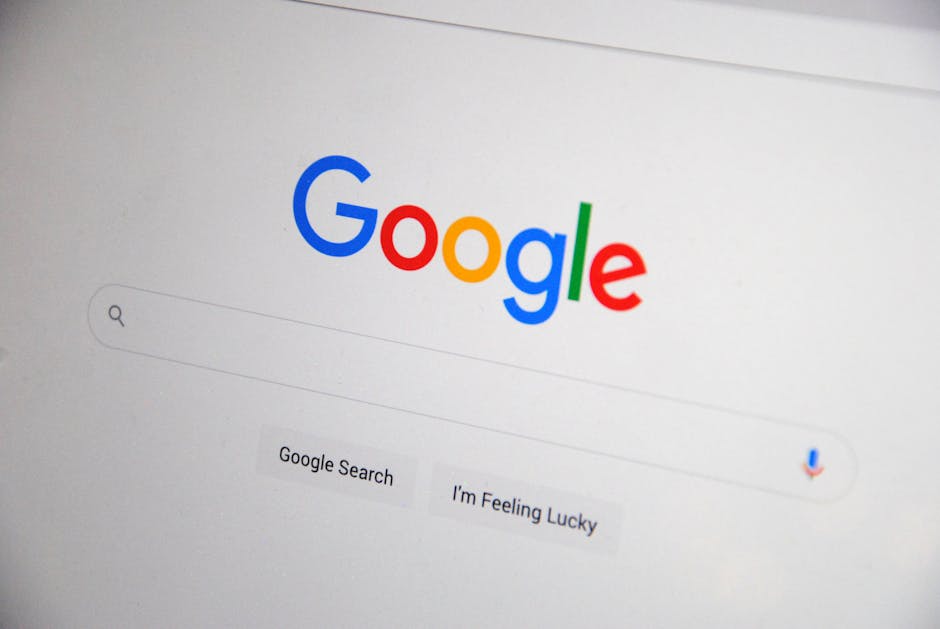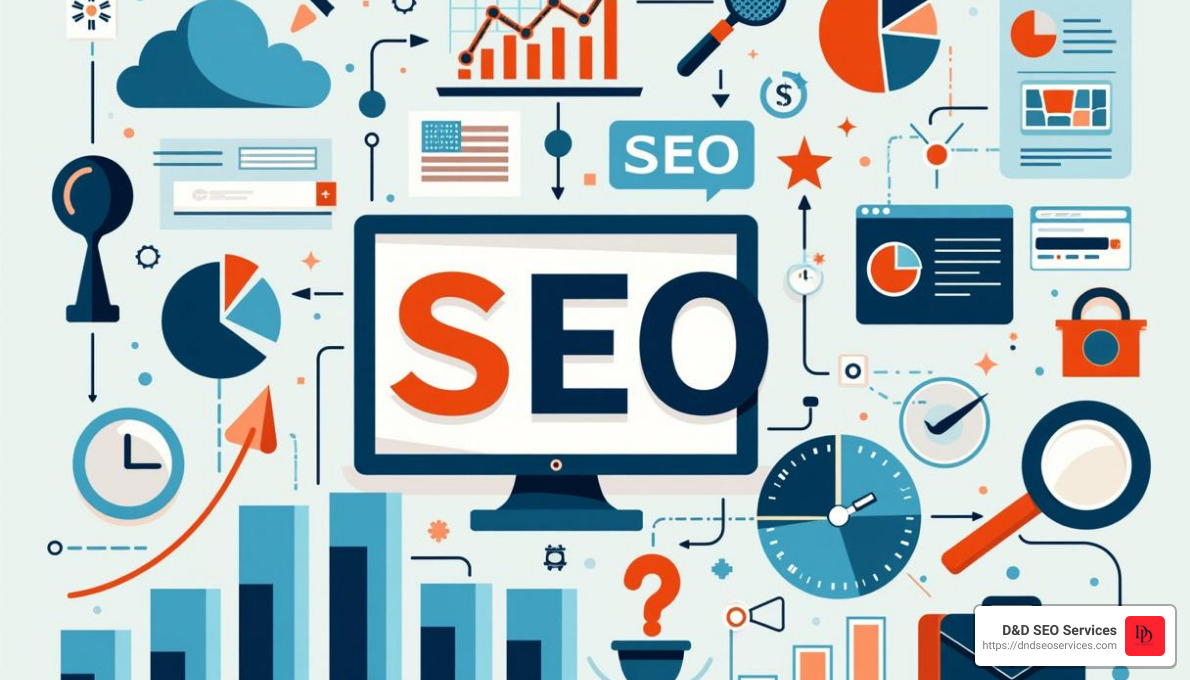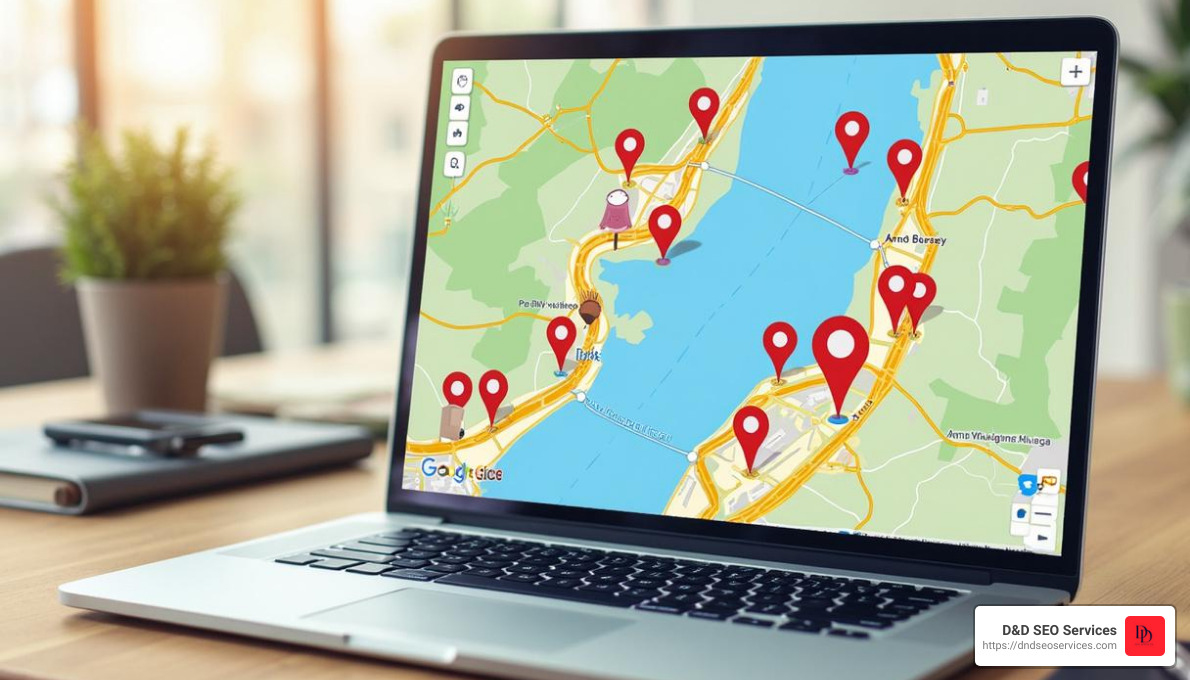How To See Google Search Results And Rankings For Different Locations can be challenging but also crucial for effective local SEO. Search Engine Results Pages (SERPs) vary based on several factors including the user’s location. This variance means businesses must ensure they are visible in the search results most relevant to their target audience’s location.
Quick ways to check Google search results for different locations:
- Use Google settings to choose a country.
- Add location parameters in your search query.
- Change device location settings.
- Use a VPN to change your Google search location.
- Override your Google location with Chrome DevTools.
- Use SEO tools or other third-party tools.
These methods help you see how your website ranks in various locations, making it easier to optimize your content for local searches.
I’m Danielle Birriel, Founder and CEO of D&D SEO Services. For over ten years, I’ve dedicated my career to helping local businesses steer the complexities of SEO to boost their visibility and connect with their community. My expertise ensures your business can efficiently tackle the challenge of understanding Google search variations by location.
How To See Google Search Results And Rankings For Different Locations terminology:
- Local SEO Keyword Research
- Local SEO Ranking Factors
- Why Map Rankings Matter in Online Business Success
Use Google Settings to Choose a Country
Step-by-Step Guide
One of the simplest ways to check Google search results and rankings for different locations is by adjusting your Google settings to choose a specific country. This method doesn’t require any additional tools or software and can be done directly from the search engine results page (SERP).
Here’s how you can do it:
-
Go to Google Search Settings
- Open Google and perform a search.
- Click on the “Settings” icon at the bottom right corner of the page.
- From the dropdown menu, select “Search settings.”
-
Steer to Regional Settings
- In the Search Settings page, scroll down until you find the “Region Settings” section.
- Here, you will see a list of countries.
-
Choose Your Desired Country
- Select the country whose search results you want to view.
- Click on the “Save” button to apply the changes.
Pro Tip: Initially, Google provides around 20 location options, but you can expand this list by clicking on the “Show more” button to select from over 160 regions.
- Verify the Changes
- Occasionally, you may be asked to verify that you are not a robot by solving a CAPTCHA.
- Once verified, Google will display search results custom to the selected country.
Why Use This Method?
Using Google settings to choose a country is straightforward and effective. It helps you understand how your website ranks in different countries without needing additional software. This is particularly useful for businesses targeting multiple international markets.
Example:
If you are a business based in the United States but want to see how your website ranks in Canada, simply follow the steps above to switch your Google settings to Canada. This will allow you to view the search results as if you were a user in Canada.
This method is an excellent starting point for businesses aiming to understand their international SEO performance and optimize accordingly.
Next, let’s dig into how to add location parameters in your search query to further refine your local search results.
Add Location Parameters in Your Search Query
One of the easiest methods to check Google search results and rankings for different locations is by adding location parameters directly into your search query. This technique is simple, quick, and doesn’t require any additional tools.
How to Use Location Parameters
City Name in Search Query
The most straightforward way is to include the city name in your search query. For instance, if you’re looking for cafes in Sydney, you can type:
“best cafes in Sydney”
This tells Google to focus the search results around Sydney, providing you with relevant local results.
URL Modification
Another effective method is to modify the URL of your search results. After performing a search, you can add a location parameter at the end of the URL like this:
“&near=cityname”
For example, if you searched for “best cafes” and want to see results specific to Melbourne, you would modify the URL to:
“https://www.google.com/search?q=best+cafes&near=Melbourne”
This URL modification tricks Google into thinking you are searching from Melbourne, showing you results as if you were there.
Example Queries
Here are some practical examples to illustrate how you can use these methods:
- “best cafes in New York”: This query will show you the top cafes in New York City.
- “best dentist near me&near=LosAngeles”: By modifying the URL, you can view dentists near Los Angeles.
These simple tweaks can significantly help you understand local search results without physically being present in those locations.
Next, we’ll explore how to change your device location settings to further refine your local search results.
Change Device Location Settings
Changing your device’s location settings is another practical way to see Google search results and rankings for different locations. This method can be especially useful if you want to simulate searches from various places without physically being there.
Android and iOS
For Android and iOS devices, altering your location settings usually requires a bit of external help. Here’s how you can do it:
Fake GPS Apps
-
Download a Fake GPS App: Go to the Google Play Store or Apple App Store and search for “Fake GPS app”. Choose a reputable one with good reviews.
-
Enable Developer Options: On Android, go to Settings > About Phone and tap on the “Build Number” seven times to enable Developer Options. For iOS, you may need to jailbreak your device, which is more complex and not generally recommended.
-
Set the Mock Location App: For Android, steer to Settings > Developer Options > Select mock location app, and choose the fake GPS app you downloaded.
-
Choose Your Desired Location: Open the fake GPS app and set the location you want to simulate. This will trick your device into thinking it’s in that specific place.
-
Perform Your Search: Open Google and perform your search. The results should now reflect the location you’ve set in the fake GPS app.
Windows Desktops
For Windows desktops, changing the location settings is straightforward and doesn’t require additional software.
-
Open Location Settings: Steer to Start > Settings > Privacy & Security > Location.
-
Set Default Location: Click on the Default Location option. This will open Windows Maps.
-
Choose Your Location: In Windows Maps, set your desired location by following the on-screen instructions. This will set your system’s default location.
-
Search on Google: Open your browser and perform your search. The results will now be based on the default location you set in Windows Maps.
These methods are effective for simulating searches from different locations, providing you with insights into local search results. Next, we’ll look at how using a VPN can help you achieve similar results while also offering additional benefits.
Use a VPN to Change Your Google Search Location
Using a VPN (Virtual Private Network) is another effective way to see Google search results and rankings for different locations. VPNs offer several benefits that make them a popular choice for this purpose.
Benefits of VPN
VPN Services
VPNs connect your device to a remote server before accessing the internet. This connection masks your real IP address and replaces it with one from the server’s location. This makes it appear as though you’re browsing from a different place entirely.
IP Address Masking
When you use a VPN, your actual IP address is hidden. This helps you bypass geo-restrictions and access content that might be unavailable in your region. For example, if you want to see search results as if you were in New York, you can connect to a VPN server located there.
Secure Browsing
VPNs encrypt your internet traffic, providing a layer of security. This means that even if you’re on a public Wi-Fi network, your data remains protected from hackers and other malicious entities.
Data Protection
By encrypting your data, VPNs ensure that your online activities are private. This is especially important when you’re researching competitors or analyzing local search results, as it keeps your strategies confidential.
Bypassing Restrictions
VPNs can help you bypass various online restrictions. Whether it’s accessing a website blocked in your country or viewing search results from a different region, a VPN makes it possible.
Location Selection
Most VPN services offer a wide range of server locations. This allows you to choose from numerous countries and cities. For example, if you want to check how your website ranks in London, simply select a server in London and start your search.
Using a VPN is straightforward:
-
Choose a VPN Service: Select a reputable VPN provider and sign up for their service. Some popular options include NordVPN, ExpressVPN, and CyberGhost.
-
Install the VPN App: Download and install the VPN app on your device.
-
Select a Location: Open the app and choose the server location you want to simulate.
-
Connect to the VPN: Click the connect button. Once connected, your IP address will reflect the chosen location.
-
Perform Your Search: Open Google and perform your search. The results will now be based on the location of the VPN server.
Using a VPN is a versatile and secure method for viewing Google search results and rankings for different locations. Next, let’s explore how you can override your Google location using Chrome DevTools.
Override Your Google Location with Chrome DevTools
Step-by-Step Instructions
If you want to see Google search results and rankings for different locations without using a VPN, Chrome DevTools offers a tech-savvy alternative. This method allows you to manually set your location, providing a granular view of search results from specific coordinates.
Here’s how to override your Google location using Chrome DevTools:
-
Open Chrome DevTools
- Press
CTRL + SHIFT + Ion your keyboard. This opens the Chrome DevTools panel, which usually appears at the bottom or right side of your browser window.
- Press
-
Steer to Sensors
- Click the three-dot menu in the top right corner of the DevTools panel.
- Go to More Tools > Sensors. This opens a new section within DevTools where you can manipulate various settings, including location.
-
Override Location
- In the Sensors section, you’ll find a dropdown menu labeled Geolocation.
- Select one of the preset locations from the list, like “Berlin” or “Mumbai”. If these options don’t suit your needs, choose Other to manually enter coordinates.
-
Enter Latitude and Longitude
- To get specific latitude and longitude coordinates, open Google Maps in a new tab.
- Search for your desired location, right-click on the exact spot on the map, and select What’s here?. This will display the coordinates.
- Copy these coordinates and paste them into the Latitude and Longitude fields in the Sensors section of DevTools.
-
Save and Apply
- After entering the coordinates, your browser will now simulate the specified location.
- Perform your Google search in the same browser window. The search results will reflect the location you’ve set.
Example: Checking Search Results for Sydney
- Open DevTools (
CTRL + SHIFT + I). - Go to More Tools > Sensors.
- Select Other from the Geolocation dropdown.
- Enter the coordinates for Sydney: Latitude
-33.8688, Longitude151.2093. - Conduct your search in the same browser window to see results as if you were in Sydney.
Why Use Chrome DevTools?
- Granular Control: Unlike VPNs, DevTools allow you to specify exact coordinates, making it ideal for hyper-local searches.
- No Installation Required: Since DevTools are built into Chrome, there’s no need to install additional software.
- Free to Use: This method doesn’t require any subscriptions or payments.
By following these simple steps, you can effectively use Chrome DevTools to see Google search results and rankings for different locations. This technique is particularly useful for SEO professionals who need precise control over their search environment.
Next, let’s explore how you can use SEO tools or other third-party tools to achieve similar results.
Use SEO Tools or Other Third-party Tools
Recommended Tools
When it comes to checking Google search results and rankings for different locations, using SEO tools can simplify the process. These tools not only save time but also provide valuable insights into your website’s performance across various regions.
Here are some highly recommended tools:
D&D SEO Services Tools
D&D SEO Services offers a suite of powerful SEO tools that provide comprehensive features for tracking search rankings by location.
- Rank Tracking: D&D SEO Services allows you to monitor your search rankings for specific keywords across different locations. You can set up tracking for countries, cities, or even neighborhoods.
- Location-Specific Results: Use D&D SEO Services to see how your website performs in various regions. This is particularly useful for businesses with multiple branches.
- User-Friendly Interface: The tool’s intuitive dashboard makes it easy to manage and analyze your data.
Example: A local bakery in New York can use D&D SEO Services to track how well they rank for “best cupcakes in New York City” versus other boroughs like Brooklyn or Queens.
Valentin.app
Valentin.app is a simple, free tool designed for quick checks of Google search rankings in specific locations.
- Easy to Use: Just enter your keywords, choose the region and language, and provide an address. Valentin.app will convert the address into coordinates and show you the search results as if you were searching from that location.
- No Additional Tools Needed: This tool doesn’t require any other software or data sources, making it a convenient option for quick location-specific searches.
Example: An online retailer can use Valentin.app to see how they rank for “eco-friendly products in San Francisco” without needing any complex setup.
Why Use SEO Tools?
- Efficiency: These tools automate the process of checking search rankings across multiple locations, saving you time and effort.
- Accuracy: They provide precise data on how your website performs in different regions, helping you make informed SEO decisions.
- Actionable Insights: With detailed reports and analytics, you can easily identify areas for improvement and adjust your SEO strategy accordingly.
By leveraging these SEO tools, you can gain a clear understanding of your website’s performance across various locations, ensuring your business reaches its intended audience effectively.
Next, let’s dive into some frequently asked questions about How To See Google Search Results And Rankings For Different Locations.
Frequently Asked Questions about How To See Google Search Results And Rankings For Different Locations
How to check Google search results for different locations?
To check Google search results for different locations, you can use several methods:
-
Google App and Settings: Open the Google app, go to settings, and change your search region. This allows you to customize your search results based on the selected location.
-
Location Parameters in Search Query: Add location parameters directly in your search query. For example, search for “best cafes in Sydney” or add “&near=Sydney” at the end of the URL after making a search.
-
Device Location Settings: Change your device’s location settings. For Android and iOS, you can use fake GPS apps to set a different location. For Windows desktops, steer to Start > Settings > Privacy & Security > Location and set the default location.
-
VPN Services: Use a VPN to mask your IP address and select a different location. This helps you see search results as if you were in that region.
-
Chrome DevTools: Override your location using Chrome DevTools. Press CTRL + SHIFT + I, go to More Tools > Sensors, and enter the desired coordinates.
Why do search results vary by location?
Google tailors search results based on the searcher’s location to provide more relevant information. Here are some reasons why results vary:
-
Local Relevance: Google prioritizes local relevance to help users find nearby services or products. For example, searching for “best dentist” in Perth will yield different results than in Melbourne.
-
Device Location: Google uses the device’s GPS, Wi-Fi, and IP address to determine the searcher’s location. This ensures that the results are geographically relevant.
-
Previous Searches and Interactions: Google considers previous searches and interactions to tailor results. This means your search history can influence the results you see.
-
Places Box: Google’s Places box shows local businesses relevant to the search query. This feature is influenced by the searcher’s location to provide nearby options.
Does location affect Google search results?
Yes, location significantly affects Google search results. Here’s how:
-
Generic Searches: Even for generic searches like “coffee shop,” Google will tailor the results based on your current location. This makes it easier to find nearby options.
-
Local Tailoring: Google customizes search results to be more relevant to your geographic area. This includes showing local businesses, events, and services that are close to you.
-
IP Address and GPS Data: Google uses your IP address and GPS data to determine your location. This helps deliver results that are most relevant to your current geographic position.
By understanding these factors, you can better steer and optimize your search results for different locations. This knowledge is crucial for businesses aiming to improve their local SEO and reach a wider audience.
Next, let’s dive into concluding thoughts on How To See Google Search Results And Rankings For Different Locations.
Conclusion
Navigating the complexities of local SEO can be challenging, but it’s essential for businesses aiming to reach their target audience effectively. At D&D SEO Services, we specialize in local SEO strategies custom to help businesses thrive, particularly in regions like Fort Myers.
Local SEO Strategies
Local SEO is different from general SEO. It requires a focused approach to ensure that your business appears in the search results of potential customers in your area. Here are some strategies we employ to boost your local search presence:
-
Keyword Research: We identify location-specific keywords that are relevant to your business. For example, using terms like “Fort Myers plumbers” or “best seafood restaurant in Fort Myers” helps target local search traffic effectively.
-
On-Page SEO: Optimizing individual pages with local keywords, title tags, and meta descriptions ensures that your content is relevant to local searchers. We also focus on header tags and keyword placement to improve readability and search engine understanding.
-
Technical SEO: Ensuring your website meets the technical requirements of search engines is crucial. This includes improving site speed, mobile optimization, and implementing schema markup for local businesses.
-
Content Creation: We create high-quality, relevant content that engages your local audience. This can include blogs about local events, news, and activities, helping to attract more local traffic.
-
Backlinks and Citations: Building local backlinks and ensuring your business is listed accurately across directories helps improve your local search rankings.
By combining these strategies, we help businesses in Fort Myers and beyond achieve higher visibility in local search results. This not only drives more traffic to your site but also increases foot traffic to your physical location.
Ready to Lift Your Business?
If you’re ready to dominate local search results and attract more customers, we’re here to help. Contact us and see how we can help your business grow.
By implementing these practical methods and leveraging our expertise, you can effectively check and improve your Google search rankings for different locations. This is crucial for businesses looking to optimize their local SEO strategy and ensure they are visible to their target audience, no matter where they are searching from.