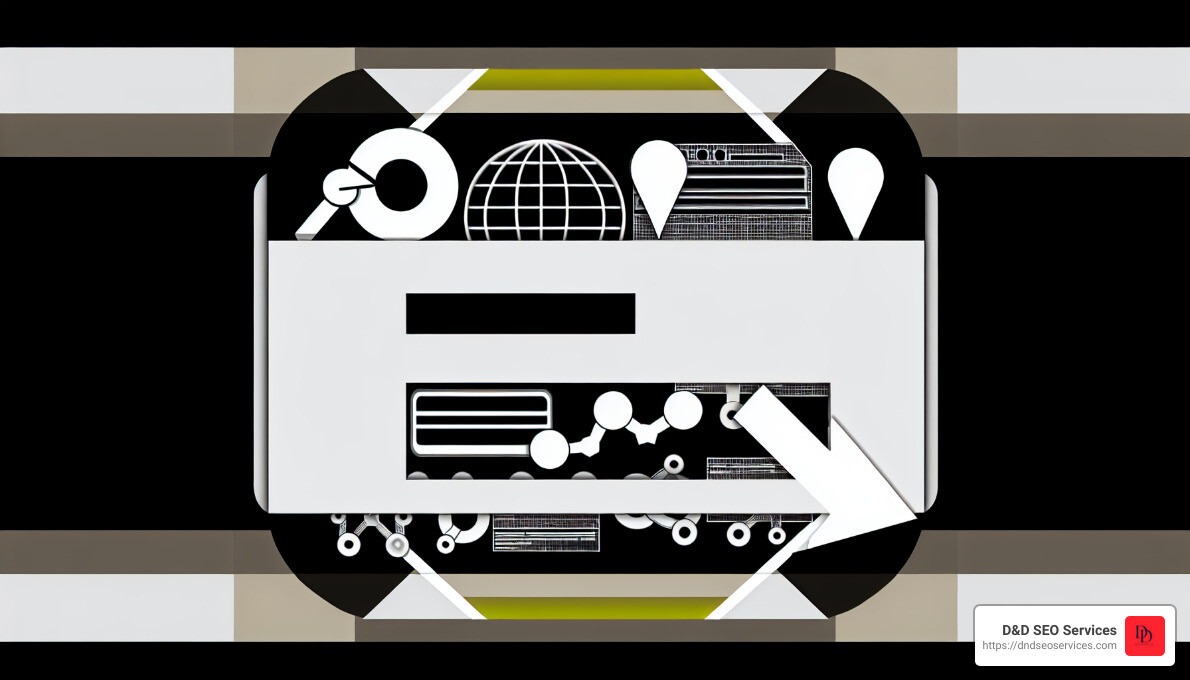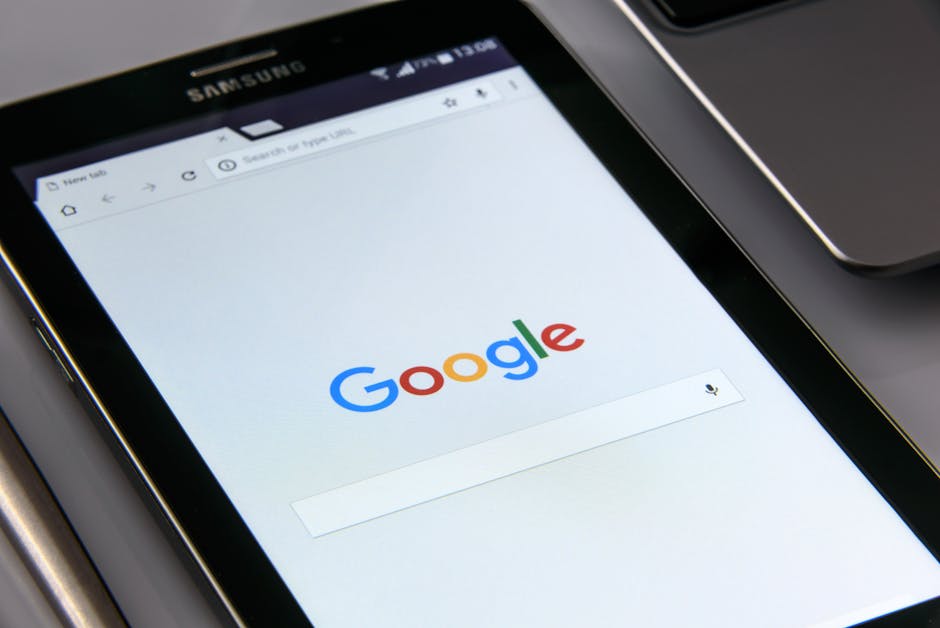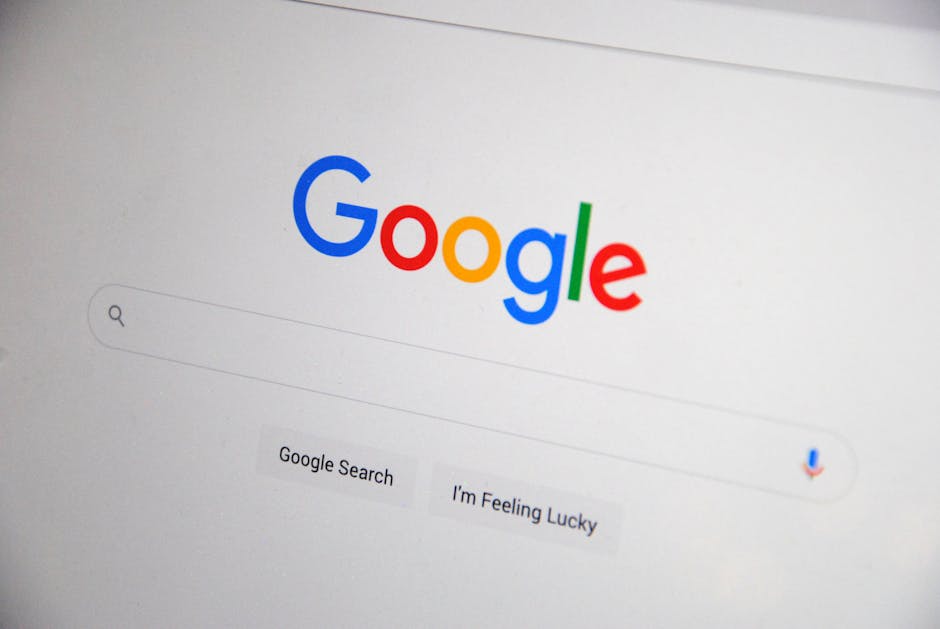Mastering Sitemap Removal in Google Search Console
How to remove sitemap from Google Search Console? If you’re searching for quick steps, here’s your answer:
- Sign in to Google Search Console.
- Select your property.
- Navigate to ‘Sitemaps’ under the ‘Indexing’ section.
- Click on the sitemap you want to remove.
- Click the 3-dot menu and select ‘Remove’.
- Confirm the removal.
Sitemaps are XML files that list all the URLs of your website, allowing search engines to crawl and index efficiently. Google Search Console is a powerful tool for webmasters—it provides insights and ensures your site gets the visibility it needs.
Sometimes, though, your sitemap may become outdated with old, non-existent URLs, or you might be changing your site’s structure. Leaving outdated sitemaps can confuse Google and harm your SEO efforts.
I’m Danielle Birriel, the founder of D&D SEO Services, with over a decade of expertise in local SEO and Google Search Console management. Having helped countless small businesses enhance their online presence, I bring you a streamlined guide to ensure your sitemap management is flawless.
Why Remove a Sitemap from Google Search Console
There are several compelling reasons to remove a sitemap from Google Search Console. Let’s explore the most common ones:
Outdated Sitemaps
When your sitemap is outdated, it may contain URLs that no longer exist or reflect the current structure of your site. This can lead to Google wasting time crawling pages that return 404 or 410 status codes. For instance, if you’ve removed a lot of old content or product pages, keeping them in the sitemap can confuse Google. An outdated sitemap can also cause crawl budget issues, especially for large sites with millions of pages.
Site Migration
Migrating to a new domain or redesigning your site often means that the URLs of your pages will change. Keeping the old sitemap during this transition period can be beneficial, but eventually, you’ll want to remove it to avoid any confusion.
Important: During a site migration, it’s often a good idea to keep your old sitemap in place for a few weeks. This allows Google to follow the redirects to your new URLs and update its index accordingly.
Crawl Budget
For very large websites, managing the crawl budget is crucial. The crawl budget is the number of pages Googlebot crawls on your site within a given timeframe. Hosting outdated or unnecessary sitemaps can waste this budget, leading to important pages not being crawled and indexed efficiently. Removing old or unused sitemaps can help allocate more crawl budget to the pages that matter most.
Invalid URLs
Invalid URLs in your sitemap can negatively impact your SEO. These are URLs that return a 404 (Not Found) or 410 (Gone) status code. Google may spend time and resources trying to crawl these invalid URLs, which can slow down the indexing of your valid pages. Regularly auditing your sitemap and removing invalid URLs ensures that only the correct and active pages are being crawled.
Removing outdated or incorrect sitemaps improves your overall SEO hygiene and helps Google focus on the most important parts of your site.
Next, we’ll dive into a step-by-step guide on how to remove a sitemap from Google Search Console.
How to Remove Sitemap from Google Search Console
Step-by-Step Guide to Removing Sitemaps
Removing a sitemap from Google Search Console (GSC) is a straightforward process. Follow these steps to declutter your console and improve your SEO hygiene.
- Sign In to Google Search Console
- Visit the Google Search Console and sign in with your Google account.
- Select Your Property
- Once logged in, select the website property for which you want to remove the sitemap. This ensures you’re making changes to the correct site.
- Navigate to the Sitemaps Menu
- In the left-hand sidebar, click on the Sitemaps menu. This is under the Index section. If you don’t see it immediately, you might need to click on Index to expand the section.
- Find the Sitemap to Remove
- You will see a list of all the sitemaps submitted for your website. Look for the specific sitemap (e.g.,
sitemap.xml) that you want to remove. - Click on the Sitemap
- Click on the sitemap you want to delete. This will open the detailed view of the sitemap.
- Access the Removal Option
- In the detailed view, look at the very top right section of the page. Click on the three vertical dots (also known as the more options menu).
- Remove the Sitemap
- From the dropdown menu, click on Remove sitemap. A pop-up window will appear asking you to confirm the removal.
- Confirm the Removal
- Click on the Delete button in the pop-up window to confirm. Your sitemap will be removed from Google Search Console.
By following these steps, you can efficiently remove any outdated or incorrect sitemaps from GSC. This helps Google focus on the most important parts of your site, ensuring better SEO hygiene.
Removing the sitemap from Google Search Console doesn’t automatically stop Google from crawling the URLs listed in the sitemap. We’ll discuss how to ensure Google stops using the old sitemap in the next section.
Common Reasons to Remove a Sitemap
Removing a sitemap from Google Search Console can be necessary for several reasons. Let’s explore the most common scenarios:
Outdated Sitemap
An outdated sitemap can mislead Google about your site’s current structure. If your sitemap contains URLs pointing to pages that no longer exist or have been significantly altered, it can cause confusion and inefficiencies. For instance, a sitemap full of 404 or 410 status codes can waste your crawl budget. Conducting an XML sitemap audit can help you identify if your sitemap is outdated.
New Sitemap
When you update or replace an existing sitemap with a new one, it’s often wise to remove the old version. This is especially true if the URL of the sitemap has changed. For example, if you switch from using the Yoast SEO plugin to Rank Math in WordPress, the sitemap URL might change. Removing the old sitemap ensures that Google only references the updated URLs that reflect your current site structure.
Site Redesign
A site redesign often leads to changes in the URL structure, making the old sitemap obsolete. For example, if you have redesigned your product pages and changed their URLs, the old sitemap will no longer be valid. Removing it helps Google focus on your new site layout. However, consider keeping the old sitemap for a short transitional period to allow Google to follow redirects from old URLs to new ones.
Site Migration
During a site migration, especially if you are moving to a new domain, the old sitemap may contain URLs that are no longer valid. While it might be beneficial to keep the old sitemap for a few weeks to help Google transition, eventually, you’ll need to remove it to prevent confusion and optimize your crawl budget. John Mueller from Google advises that deleting a sitemap won’t stop Google from crawling the URLs, so additional steps like 301 redirects or 410 status codes are essential.
By keeping these reasons in mind, you can make informed decisions on when to remove a sitemap, maintaining better SEO hygiene and ensuring efficient crawling by Google.
Next, we’ll discuss how to ensure Google stops using the old sitemap effectively.
How to Ensure Google Stops Using the Old Sitemap
Removing a sitemap from Google Search Console is a good start, but it’s not the whole picture. To fully ensure that Google stops using the old sitemap, you need to take additional steps. Here’s how:
Return a 404 or 410 Status Code
Google’s John Mueller emphasizes that removing a sitemap from Search Console alone won’t stop Google from crawling the URLs listed in it. You need to make sure that the old sitemap file returns a 404 (Not Found) or 410 (Gone) status code.
- 404 Status Code: This indicates that the sitemap file is not found. While this works, it’s a bit like saying, “I can’t find it right now.”
- 410 Status Code: This is more definitive. It tells Google that the sitemap file is gone permanently. This status code is preferable because it signals to Google that the file is no longer available and won’t be coming back.
Redirect Old Sitemap URLs
Another effective way to handle this is to set up 301 redirects from the old sitemap URLs to the new ones. This way, Google will be directed to the updated sitemaps, speeding up the transition process.
- 301 Redirects: These are permanent redirects. They inform Google that the old URL has been moved to a new location permanently. This helps in transferring the SEO value from the old URLs to the new ones.
Improve SEO Hygiene
Removing outdated or unused sitemaps from Google Search Console is part of maintaining good SEO hygiene. Here’s why it’s important:
- Clear Out Errors: Old sitemaps with errors can clutter your Search Console, making it hard to get an accurate picture of your current SEO status.
- Efficient Crawling: By removing outdated sitemaps, you help Google crawl your site more efficiently, focusing on the content that matters.
Steps to Implement
- Log in to your server and delete the old sitemap file.
- Set up a 410 status code for the old sitemap URL. This can often be done via your website’s .htaccess file or server settings.
- Implement 301 redirects from the old sitemap URLs to the new ones.
- Remove the old sitemap from Google Search Console, as detailed in the previous section.
By taking these steps, you’ll ensure that Google stops using the old sitemap and transitions to the new one smoothly. This helps maintain your site’s SEO hygiene and ensures efficient crawling by Google.
Next, we’ll address some common questions about removing sitemaps from Google Search Console.
Frequently Asked Questions about Removing Sitemaps
Should I remove old sitemaps from the Search Console?
Yes, you should remove old sitemaps from Google Search Console if they are outdated or no longer reflect your current site structure. An outdated sitemap can confuse Google and lead to inefficient crawling. For example, if your sitemap contains URLs that return 404 or 410 status codes, it can waste your crawl budget. This is especially important for large sites with millions of pages.
How do I clear a sitemap?
To clear a sitemap from Google Search Console, follow these steps:
- Sign in to your Google Search Console account.
- Select the property (website) you want to manage.
- Navigate to the ‘Indexing’ > ‘Sitemaps’ menu.
- Click on the sitemap you want to remove.
- Click on the 3-dot menu next to the sitemap file and select ‘Remove’ from the dropdown menu.
- Confirm the removal in the pop-up window.
This action will stop Google from referencing the old sitemap for crawling and indexing.
How do I remove a website from Google Search Console?
If you need to remove an entire website from Google Search Console, here’s how to do it:
- Sign in to Google Search Console.
- Select the property (website) you want to remove.
- Click on the ‘Settings’ gear icon at the bottom of the left-hand menu.
- Select ‘Remove property’.
- Confirm the removal in the pop-up window.
Removing a website from Google Search Console will stop Google from tracking any data related to that property.
By understanding these processes, you can keep your Google Search Console account clean and efficient, ensuring that Google crawls and indexes your site effectively.
Conclusion
At D&D SEO Services, we understand that maintaining an efficient and clean Google Search Console is essential for effective SEO. Removing outdated or invalid sitemaps can significantly improve your site’s crawl efficiency and overall SEO hygiene.
Our team offers personalized strategies tailored to your unique needs, ensuring that your online presence is optimized for local searches. We specialize in local SEO, helping your business stand out in your community.
Additionally, our web design services ensure that your website is not only visually appealing but also user-friendly and optimized for search engines. We leverage AI-driven solutions to stay ahead of the latest trends and ensure that your SEO strategy is both innovative and effective.
For more information on how we can help you optimize your Google Search Console and improve your overall SEO strategy, visit our Google Search Console Setup & Optimization page.
Let D&D SEO Services be your partner in navigating the complexities of SEO and ensuring your business thrives in the digital age. Contact us today to learn more about how we can help you achieve your online marketing goals.