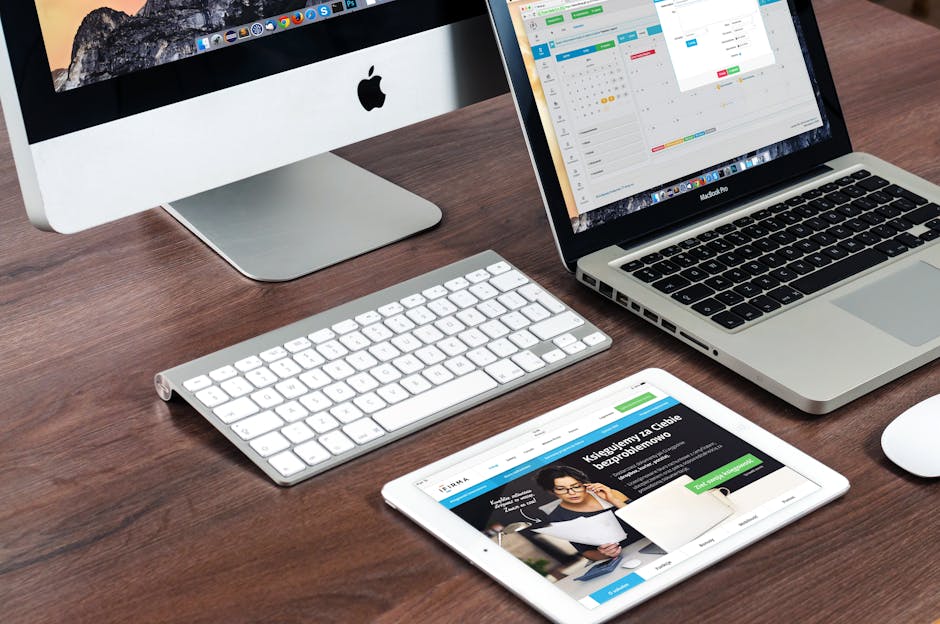The Power of Web Design Using WordPress
Web design using WordPress is a game changer for local businesses. If you’re looking to build a stunning, functional website, WordPress is your best friend for several reasons:
- Ease of use: Perfect for beginners with no coding skills.
- Customization: Hundreds of themes and plugins for every need.
- SEO-Friendly: Built-in tools to boost your search rankings.
- Community Support: Help is always available through a huge user community.
Creating a website can feel overwhelming, but WordPress makes it simple by offering many tools and resources. Let’s explore why WordPress is the top choice for web design and how it can benefit your business.
Key Benefits:
- User-Friendly: Easy for anyone to learn, even without tech skills.
- Flexible: Customizable to fit any business or personal need.
- Powerful: Scalable for small blogs to large websites.
- SEO Optimized: Tools for improving search engine rankings.
I’m Danielle Birriel, founder of D&D SEO Services. With over a decade of expertise in web design using WordPress, I’ve empowered numerous small businesses to succeed online. My passion lies in simplifying complex digital concepts for everyone.
Getting Started with WordPress
Choosing the Right WordPress Plan
When you’re starting out with web design using WordPress, the first decision you need to make is choosing between WordPress.com and WordPress.org.
WordPress.com is a hosted platform, meaning they take care of everything for you, from hosting to updates. It’s great for beginners who want an easy setup. WordPress.com offers various plans, from free to premium options, each with its own set of features. The higher the plan, the more customization and control you get.
WordPress.org, on the other hand, is self-hosted. This means you have to find your own hosting provider. It gives you complete control over every aspect of your website. It’s the go-to choice for businesses and developers who need flexibility and advanced features.
WordPress VIP is another option, designed for large-scale enterprises. It offers high performance, security, and support but comes at a premium price.
Setting Up Your Domain and Hosting
Now, let’s get into the nitty-gritty of setting up your domain and hosting, crucial steps for your web design using WordPress.
Web Hosting
Your hosting provider is like your website’s home. It’s where all your files live. A good hosting provider ensures your website is fast, secure, and reliable. Several top-notch providers meet WordPress’s basic requirements, including PHP 7.4 or greater, MySQL 5.7 or greater, and HTTPS support.
Domain Name Registration
Your domain name is your website’s address on the internet. It’s how people find you. When choosing a domain name, keep it short, memorable, and relevant to your business.
Many hosting providers offer domain registration services. You can search for and purchase a domain directly through them. If you’ve already bought a domain elsewhere, no worries—you can easily transfer it to your new hosting provider.
Here’s a quick step-by-step guide to getting started:
- Go to your chosen hosting provider’s website.
- Choose the plan that fits your budget.
- Sign up with a domain name.
- Complete your account and billing information.
- Access your hosting dashboard and install WordPress with a simple one-click installer.
WordPress.org Setup
If you opt for WordPress.org, you’ll need to install the WordPress software yourself. Most hosting providers offer one-click WordPress installation, making this process a breeze.
- Log in to your hosting account.
- Steer to the Hosting section and click Add Site.
- Choose the option to Install WordPress.
- Enter your site title and select your domain.
- Click Continue and wait for the installation to finish.
- Log into WordPress from your hosting dashboard.
Once installed, you’ll have access to the WordPress dashboard, where you can start customizing your site.
Installing WordPress
Using One-Click Installers
One-click installers make setting up WordPress a breeze. Many hosting providers like Bluehost and Rocket.net offer this feature, simplifying the process to just a few clicks.
Here’s how to install WordPress using a one-click installer:
- Log into your hosting dashboard: After purchasing your hosting plan, log into your account. Look for a section labeled “Websites” or “WordPress.”
- Select Install WordPress: Click the option to install WordPress. This is often prominently displayed on the hosting dashboard.
- Enter site details: Fill in your site title and choose the domain you want to connect. If you opted for a free domain during sign-up, it should appear automatically.
- Start the installation: Click Continue and wait for the installation to complete. This usually takes just a few minutes.
- Log into WordPress: Once the installation is finished, you’ll see an option to log into WordPress. Click it to access your WordPress dashboard.
With one-click installers, setting up WordPress is fast and user-friendly. This method is ideal for beginners and those who want to get started quickly.
Manual Installation Steps
For those who prefer a more hands-on approach or are using a hosting provider that doesn’t offer one-click installers, manual installation is the way to go. While it’s a bit more involved, it’s still straightforward.
Follow these steps for a manual installation:
- Download WordPress: Go to WordPress.org and download the latest version of the WordPress software.
- Upload WordPress files: Use an FTP client like FileZilla to upload the WordPress files to your hosting server. Connect to your server using the FTP credentials provided by your hosting provider.
- Create a database: Log into your hosting dashboard and steer to the database section. Create a new database and user, and assign the user to the database.
- Configure WordPress: Rename the wp-config-sample.php file to wp-config.php. Open it in a text editor and enter your database details.
- Run the installation script: In your web browser, go to yourdomain.com/wp-admin/install.php. Follow the on-screen instructions to complete the installation.
- Log into WordPress: After the installation is complete, log into your WordPress dashboard using the credentials you set up.
Manual installation gives you more control over the setup process. It’s a useful skill for those who want to understand the inner workings of WordPress better.
By using either of these methods, you can successfully install WordPress and start building your website. Now, let’s move on to Customizing Your WordPress Website, where we’ll explore themes and templates to make your site look amazing.
Customizing Your WordPress Website
Selecting and Installing a Theme
Once you’ve installed WordPress, it’s time to make your website look amazing. This is where themes come into play. Themes are pre-designed templates that determine your site’s appearance and layout.
When you first install WordPress, it comes with a default theme. But you don’t have to stick with it! There are thousands of free and premium themes available to suit any style or purpose.
Free Themes: You can find a plethora of free themes right in your WordPress dashboard. Steer to Appearance > Themes > Add New Theme. Use the search bar to find themes that match your criteria.
Premium Themes: For more advanced features and unique designs, consider investing in a premium theme. Popular options include Astra, Kadence Theme, and GeneratePress. These themes are multipurpose, meaning they can be used for any type of site and come with importable “starter sites” to get you up and running quickly.
How to Install a Theme
- Go to your WordPress dashboard.
- Click on Appearance > Themes.
- Click Add New Theme.
- Search for a theme or upload a premium theme.
- Click Install, then Activate.
Once activated, your new theme is ready to be customized.
Customizing Your Theme
Now that you’ve selected and installed your theme, it’s time to make it your own. WordPress offers several tools for customization:
Theme Customizer
The Theme Customizer allows you to tweak various aspects of your theme, such as colors, fonts, and layout. Access it by navigating to Appearance > Customize. Here, you can see a live preview of your changes.
Full-Site Editing
For newer themes that support Full-Site Editing (FSE), you can customize your entire site, including headers and footers, using a block-based editor. Access FSE by going to Appearance > Editor.
Drag-and-Drop Builders
For a more flexible and intuitive customization experience, consider using a drag-and-drop page builder like Elementor or SeedProd. These plugins allow you to design pages by simply dragging elements into place. This is especially useful for beginners who want to create a professional-looking site without touching a line of code.
Example: Customizing with Astra
Astra is a lightweight, multipurpose theme that’s perfect for beginners. After installing Astra, you can import a starter site with a few clicks:
- Go to Appearance > Astra Options.
- Click on Import Starter Template.
- Choose a template and click Import.
From here, you can use the Theme Customizer or a drag-and-drop builder to make further adjustments.
Note: You don’t need to finalize all customizations right away. It’s easier to see what works once you have some content on your site.
Tips for Customizing Your Theme
- Keep it simple: Don’t overwhelm visitors with too many design elements.
- Use high-quality images: Visuals are crucial for making a good first impression.
- Test for mobile: Ensure your site looks good on all devices.
By following these steps and utilizing these tools, you can create a stunning website that reflects your brand and engages your audience.
Next, we’ll dive into Adding Content to Your WordPress Site, where you’ll learn how to create posts and pages to fill your site with valuable information.
Adding Content to Your WordPress Site
Creating Pages and Posts
Adding content to your WordPress site is essential for engaging your audience. There are two main types of content you can create: pages and posts.
Pages are used for static content like your “About Us” or “Contact” pages. These are the backbone of your site and don’t change often.
Posts, on the other hand, are used for dynamic content like blog articles. They are displayed in reverse chronological order and can be categorized and tagged.
To create a new page, steer to your WordPress dashboard and go to Pages → Add New. You’ll see a screen with the following sections:
- Headline: Enter your page title here.
- Body Section: This is where your main content goes. Use the block editor to add text, images, and other media.
- Publish Section: Click Publish to make your page live.
Creating a post is very similar. Go to Posts → Add New. The interface is almost identical to the page editor, but with additional options for categories and tags.
Here’s a quick breakdown:
- Categories: Organize your posts into broad groups.
- Tags: Use these for more specific topics within categories.
Using Media and Widgets
Media is crucial for making your site visually appealing. WordPress makes it easy to add images, videos, and galleries.
To add media:
- Go to Media → Add New.
- Upload your files.
- Insert them into your pages or posts using the block editor.
Images: Choose high-quality images to make your content pop. Use the Image block to add them.
Videos: You can embed videos from platforms like YouTube or upload your own. Use the Video block for this.
Galleries: Display multiple images in a grid. Use the Gallery block to create these.
Widgets are small blocks that perform specific functions. They can be added to your sidebar, footer, or other widget-ready areas.
To add widgets:
- Go to Appearance → Widgets.
- Drag and drop widgets into your desired area.
Popular widgets include:
- Search: Adds a search bar.
- Recent Posts: Displays your latest blog posts.
- Categories: Lists your post categories.
- Custom HTML: Add your own HTML code.
By mastering these tools, you can create a rich, engaging website. Next, we’ll explore how to improve your site’s functionality with plugins.
Enhancing Functionality with Plugins
Plugins are the secret sauce that makes WordPress so powerful. They add features and functionality to your site without needing to code. Think of plugins as apps for your smartphone; they can do almost anything you need.
Essential Plugins for Beginners
Starting with the basics, here are some must-have plugins for any WordPress site:
WPForms Lite: This plugin allows you to add a contact form to your site with ease. Every professional website needs a way for visitors to get in touch.
MonsterInsights: Want to know how visitors are finding and using your site? MonsterInsights provides valuable insights by connecting your site to Google Analytics.
SeedProd: Not a coding expert? No problem. SeedProd is a drag-and-drop page builder that lets you create custom designs and layouts without any technical know-how.
All in One SEO: Search Engine Optimization (SEO) is crucial for getting traffic from Google. All in One SEO helps you optimize your site, so you rank higher in search results.
Advanced Plugins for Specific Needs
As your site grows, you might need more specialized tools. Here are some advanced plugins for specific needs:
WooCommerce: If you want to sell products online, WooCommerce is your go-to plugin. It turns your WordPress site into a fully functional eCommerce store.
Jetpack Social: Want to share your content on social media? Jetpack Social helps you do that effortlessly. It also offers extra security and performance improvements.
Mailchimp: Building an email list is essential for keeping in touch with your audience. Mailchimp integrates with WordPress, making it easy to manage your email marketing campaigns.
Google Analytics: While MonsterInsights connects you to Google Analytics, the standalone Google Analytics plugin offers more in-depth data and customization options.
By installing these plugins, you can take your WordPress site to the next level. Whether you’re just starting out or need advanced features, there’s a plugin for every need.
Optimizing Your WordPress Website
SEO Best Practices
Search Engine Optimization (SEO) is essential for your website’s visibility. Here are some best practices to follow:
Custom Titles and Meta Descriptions: These are the first things users see in search results. Make sure each page has a unique title and meta description that include your target keywords. Tools like Yoast SEO can help you optimize these elements.
XML Sitemaps: An XML sitemap helps search engines understand the structure of your site. Plugins like Yoast SEO automatically generate an XML sitemap for you.
Clean URLs: Use simple, descriptive URLs that include your keywords. This not only helps with SEO but also improves user experience. Set your permalinks to “Post name” under Settings → Permalinks.
Internal and External Links: Linking to other pages on your site helps search engines crawl your content. External links to high-quality sites can also boost your credibility.
Improving Site Speed
A fast website keeps visitors happy and improves your search rankings. Here’s how to speed up your WordPress site:
Caching: Caching stores a static version of your site, reducing load times. Plugins like WP Super Cache or W3 Total Cache can help.
Image Optimization: Large images can slow down your site. Use tools like Smush to compress images without losing quality.
Code Optimization: Minify your CSS, JavaScript, and HTML files to reduce their size. Plugins like Autoptimize can automate this process for you.
Content Delivery Network (CDN): A CDN stores copies of your site on servers around the world, speeding up load times for international visitors. Services like Cloudflare offer free CDN options.
Enhancing Security
Security is crucial to protect your site from hackers and malware. Here are some steps to secure your WordPress site:
Regular Updates: Always keep WordPress, your themes, and plugins up-to-date. Updates often include security patches.
Security Plugins: Plugins like WP Defender offer features like malware scanning and firewall protection.
Strong Passwords: Use strong, unique passwords for your admin accounts. Consider using a password manager to keep track of them.
Backup Solutions: Regularly back up your site using plugins like Snapshot Pro or your hosting provider’s backup tool. This ensures you can recover your site if something goes wrong.
By implementing these practices, you can optimize your WordPress site for better performance, security, and search rankings.
Next, we’ll answer some frequently asked questions about web design using WordPress to help you get started.
Frequently Asked Questions about Web Design Using WordPress
Can you use WordPress to design a website?
Absolutely! WordPress is one of the most user-friendly platforms for web design. It offers a variety of customizable themes and drag-and-drop builders that make it easy for beginners to create stunning websites without any coding knowledge.
For example, using SeedProd, you can create custom WordPress themes from scratch without any code. This is perfect for those who want a unique look for their site but don’t have the technical skills to design one from scratch.
Is WordPress good for design?
Yes, WordPress is excellent for design. It provides a wide range of themes and page builders that allow for extensive customization. However, it’s important to understand the limitations of some themes. While free themes are a good starting point, they often lack the advanced features and flexibility found in premium themes.
Elementor, a popular page builder for WordPress, allows you to design complex pages with ease. It offers a drag-and-drop interface, making it simple to add elements like text, images, and buttons without touching a single line of code.
How do I create a professional website using WordPress?
Creating a professional website with WordPress involves several key steps:
- Web Hosting and Domain Name: Start by purchasing web hosting and a domain name. Many hosting providers, like Bluehost, offer packages that include a free domain name and one-click WordPress installation.
- Select a Theme: Choose a theme that aligns with your brand. Premium themes like Astra or GeneratePress offer advanced customization options and better performance.
- Install Essential Plugins: Plugins extend the functionality of your website. For beginners, essential plugins include WPForms Lite for contact forms, Yoast SEO for search engine optimization, and MonsterInsights for Google Analytics integration.
- Customize Your Theme: Use the theme customizer or a page builder like Elementor to tweak the design of your site. This includes setting your site’s colors, fonts, and layout.
- Add Content: Create pages and posts using the WordPress block editor. Add media like images and videos to make your content more engaging.
- Configure Settings: Go to the settings menu to set your site’s title, tagline, and permalink structure. Make sure your site is public so search engines can index it.
By following these steps, you can create a professional-looking website that not only looks great but also performs well in search engines.
For more detailed guidance, check out our step-by-step guide on how to start an online store.
Next, we’ll discuss how to optimize your WordPress website for better performance and security.
Conclusion
At D&D SEO Services, we specialize in creating custom website designs that are optimized for search engines from the ground up. Our personalized strategies focus on every aspect of SEO, ensuring your site not only ranks well but also provides an exceptional user experience.
Personalized Strategies
We understand that every business is unique. That’s why we tailor our SEO strategies to meet your specific needs. From keyword research to content optimization, we cover all the bases to make sure your custom website performs at its best.
Local SEO
Local SEO is crucial for businesses targeting specific geographic areas. We help you optimize your site to rank higher in local searches, making it easier for potential customers in your area to find you. This includes optimizing for local keywords, managing online reviews, and ensuring your business is listed in local directories.
AI-Driven Solutions
Our web design services are integrated with AI-driven solutions to keep your site ahead of the curve. AI helps us analyze data more efficiently and make more informed decisions about your SEO strategy. This means your website will always be optimized according to the latest trends and algorithm updates.
Online Visibility and Business Growth
Our ultimate goal is to improve your online visibility and drive business growth. A well-optimized custom website not only attracts more visitors but also converts them into loyal customers. With our comprehensive SEO services, you can expect to see a significant improvement in your search engine rankings, user engagement, and overall ROI.
Ready to take your website to the next level? Contact D&D SEO Services today to get started on your custom website design and SEO journey. Let’s build a website that ranks and grows your business!