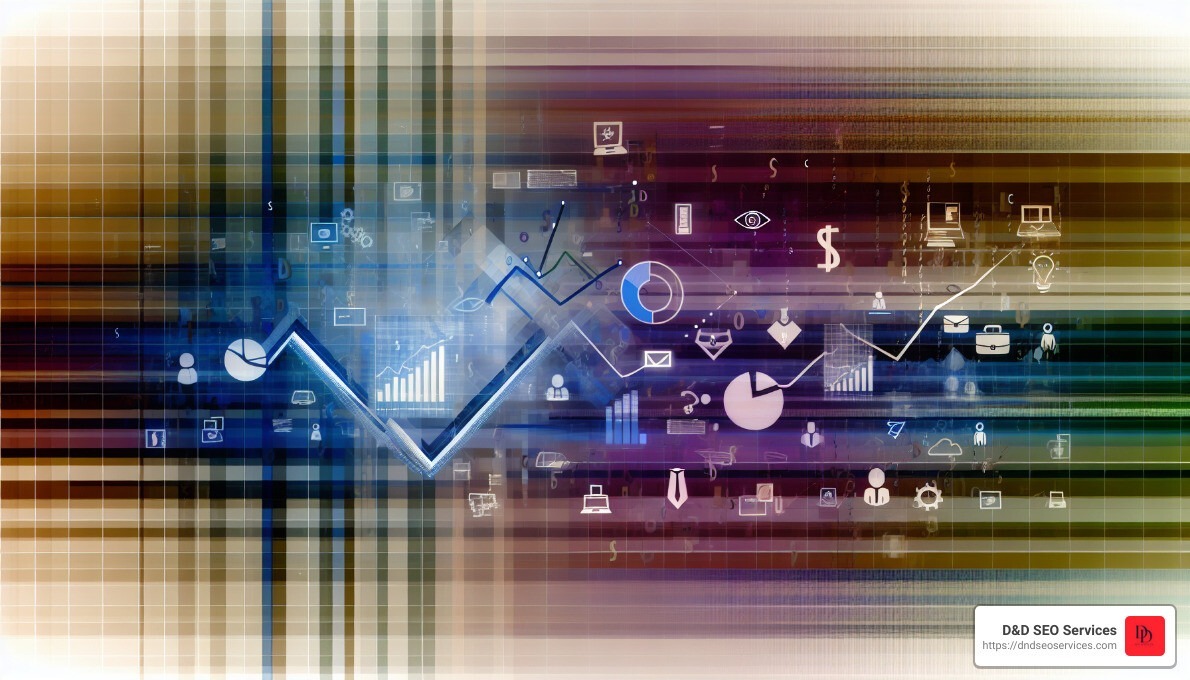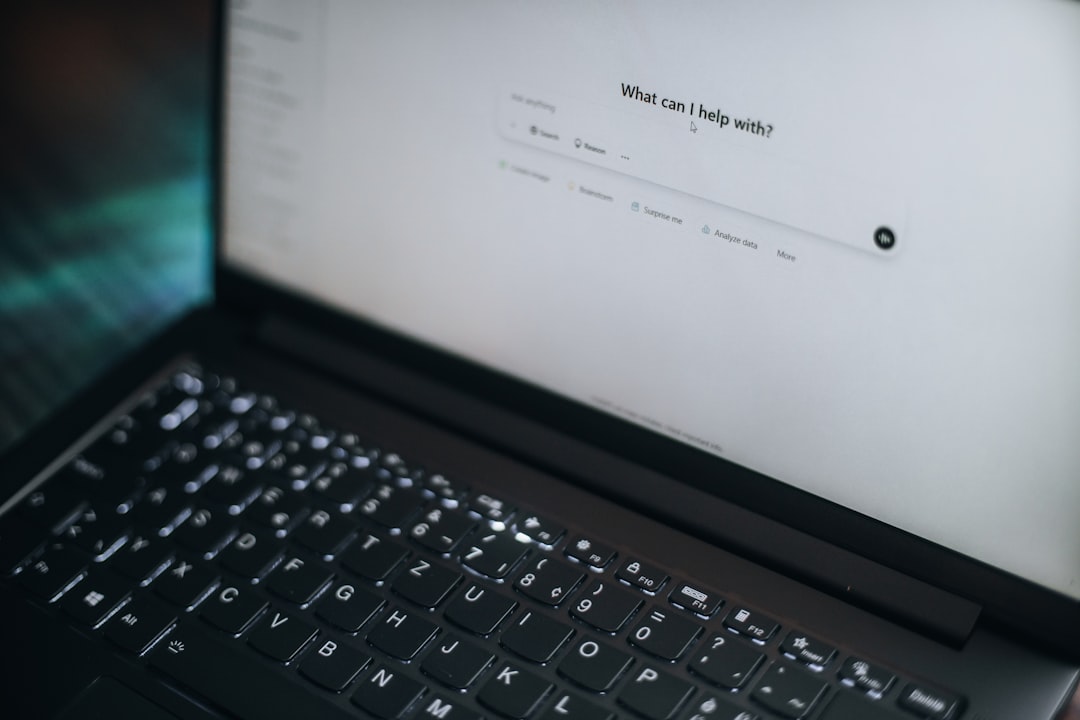Mastering GA4 Basics: Your First Steps with Google Analytics 4
If you’re diving into GA4 basics, understand how it can transform your digital strategy and improve your business’s online visibility. Below are the key points you’ll learn when mastering GA4 basics:
Quick Overview of GA4 Basics:
– GA4 Overview: GA4 is the latest version of Google Analytics, designed to provide deeper insights into customer journeys.
– Differences from Universal Analytics: GA4 uses an event-based data model, allowing for more detailed data collection compared to the session-based model of Universal Analytics.
– Importance for SEO: Understanding GA4 is crucial for optimizing your website and improving your search engine rankings.
We’re in a transformative era for digital marketing. Google Analytics 4 (GA4) is designed to address the complexities of modern customer journeys across various devices and platforms. It’s especially valuable for small business owners who want to boost their SEO and drive more local traffic.
Universal Analytics, the predecessor of GA4, relied on a session-based data model, which is now outdated as it doesn’t cater effectively to the fragmented customer journeys we see today. The migration to GA4 isn’t just an upgrade; it’s a necessity for developing a robust digital strategy.
Next, let’s dive into what Google Analytics 4 (GA4) is and why it’s crucial for your business.
What is Google Analytics 4 (GA4)?
Google Analytics 4 (GA4) is the latest version of Google’s web analytics platform. It helps you understand how users interact with your website and apps. Unlike its predecessor, Universal Analytics, GA4 uses an event-based model. This means every user interaction is tracked as an event, offering more detailed and flexible analysis.
Analytics Service
GA4 is designed to be user-centric. It focuses on individual user journeys rather than just sessions. This approach provides a more comprehensive view of how users engage with your content over time.
Traffic Measurement
GA4 excels at measuring traffic across multiple platforms. Whether users are visiting your website or using your mobile app, GA4 can track their interactions seamlessly. This cross-platform tracking is crucial for understanding the complete customer journey.
Engagement
Engagement metrics are a key feature in GA4. They offer deeper insights into how users interact with your content. Here are some important engagement metrics:
- Engagement Rate: The percentage of sessions that were actively engaged.
- Engaged Sessions: Sessions that lasted longer than 10 seconds, had a conversion, or included multiple page views.
- Engagement Time: Total time users spent actively engaging with your site or app.
These metrics help you understand the quality of user interactions, which is crucial for optimizing user experience and driving conversions.
Websites and Apps
GA4 is built to work seamlessly across multiple platforms, including websites, Android apps, and iOS apps. By integrating data from different platforms into a single property, GA4 provides a unified view of user behavior. This makes it easier to understand and optimize the customer journey.
Machine Learning and Predictive Insights
One of the standout features of GA4 is its use of machine learning. GA4 offers predictive insights that can help you anticipate future user actions. For example:
- Purchase Probability: Predicts the likelihood of users making a purchase within the next seven days.
- Churn Probability: Predicts the likelihood of users not returning to your site or app.
- Predicted Revenue: Estimates the revenue you can expect from users over the next 28 days.
These predictive insights can be invaluable for tailoring your marketing strategies and improving user retention.
Next, let’s explore the key differences between GA4 and Universal Analytics and why these changes matter.
Key Differences Between GA4 and Universal Analytics
Google Analytics 4 (GA4) and Universal Analytics (UA) are fundamentally different in several critical ways. Understanding these differences will help you make the most out of GA4 for your digital marketing efforts.
Event-Based Data vs. Session-Based Data
Universal Analytics used a session-based data model, which tracked user interactions within a specific time frame (a “session”). Each session could include multiple pageviews, events, and transactions.
GA4, on the other hand, uses an event-based data model. Each user interaction is tracked as an individual event. This means that you can capture more detailed information about user behaviors, such as clicks, video plays, and scrolls.
Example: In UA, a user visiting a page and clicking a button would count as one session with two interactions. In GA4, these are two separate events, giving you more granular data.
Improved Privacy Controls and Cookieless Measurement
Privacy has become a critical concern for users and regulators alike. GA4 addresses this with improved privacy controls and features designed for a cookieless future.
- Consent Mode: Allows you to adjust data collection based on user consent, ensuring compliance with regulations like GDPR and CCPA.
- Cookieless Measurement: GA4 uses machine learning and first-party data to fill in gaps left by users who block cookies or decline tracking consent.
Fact: Increased use of ad blockers and privacy tools has led to what is known as “data deprecation,” making these features essential for accurate data collection.
Behavioral Modeling and Key Event Modeling
GA4 leverages Google’s powerful machine learning capabilities to provide deeper insights through behavioral and key event modeling.
- Behavioral Modeling: Helps predict user actions based on observed behaviors. For example, GA4 can estimate the probability of a user making a purchase or churning.
- Key Event Modeling: Allows you to define and track key events that are crucial for your business, such as sign-ups, purchases, or downloads.
Statistic: Predictive metrics like Purchase Probability and Churn Probability can help you tailor your marketing strategies more effectively.
Summary Table
| Feature | Universal Analytics | GA4 |
|---|---|---|
| Data Model | Session-based | Event-based |
| Privacy Controls | Limited | Improved |
| Cookieless Measurement | No | Yes |
| Behavioral Modeling | No | Yes |
| Key Event Modeling | Limited | Yes |
Understanding these key differences will help you transition smoothly to GA4 and make the most of its advanced features.
Next, we will dive into how to set up your GA4 property for optimal data collection.
Setting Up Your GA4 Property
Setting up your GA4 property is essential to start collecting valuable data from your website or app. Follow these steps to ensure you’re on the right track.
GA4 Setup
First, you need to create a Google Analytics account if you don’t already have one. Sign in with your Google account and follow these steps:
- Create an Account: Enter your account name.
- Set up a Property: Provide a name, select your reporting time zone, and choose your currency.
- Create Property: Click Next to finalize the property creation.
Data Collection
To begin collecting data, you need to set up data streams for your website or app. This is where the data flows into GA4.
- Steer to Admin: In your GA4 account, go to the Admin section.
- Select Property: Under the Property column, click Data Streams.
- Choose Data Stream: Select Web or App (iOS/Android) and follow the prompts to set up the stream.
Website Tagging
For websites, you can use the Google Tag or Google Tag Manager to tag your site. This tagging allows GA4 to track user interactions.
- Google Tag: Add the provided tracking code snippet to every page of your website.
- Google Tag Manager: Create a new GA4 Configuration tag and set it to fire on all pages.
App Measurement
For apps, integrate the Firebase SDK with your app to track metrics like user sessions and in-app purchases.
- Add Firebase SDK: Integrate the SDK into your app.
- Link Firebase Project: Connect your Firebase project to GA4.
- Enable App Measurement: Ensure app measurement is active to track user interactions.
Purchase Event
If you run an ecommerce site, setting up purchase events will help you understand customer behavior and product performance.
- Create Purchase Event: In GA4, create a purchase event.
- Use Event Name “purchase”: Track transactions using the recommended event name.
- Add Event Parameters: Include parameters like currency, value, and items to capture detailed purchase information.
GA4 Setup Assistant
If you’re transitioning from Universal Analytics, the GA4 Setup Assistant can simplify the process. This tool will add a GA4 property alongside your existing Universal Analytics property, allowing you to access both properties and view historical data.
- Access Setup Assistant: Go to the Admin area of your Universal Analytics property.
- Follow Prompts: Use the Setup Assistant to add a GA4 property.
By following these steps, you’ll ensure your GA4 property is set up correctly, allowing for robust data collection and insightful analysis.
Next, we will explore how to steer the GA4 interface to make the most of your analytics data.
Navigating the GA4 Interface
Navigating the GA4 interface can feel overwhelming at first. But once you know where everything is, it becomes much easier to use. Let’s break down the key sections you’ll need to get started with GA4 basics.
Admin Section
The Admin section in GA4 is your control center. Unlike Universal Analytics, GA4 has just two columns here: Account Settings and Property Settings.
- Account Settings: Manage user access, delete accounts, and view filters.
- Property Settings: Set up data streams, manage events, and more.
Data Streams
Data Streams are crucial for collecting data from your website or app. You’ll find your GA4 measurement ID, tagging instructions, and improved measurement settings here.
- Web Data Stream: For websites.
- App Data Stream: For iOS and Android apps.
Events
In GA4, everything is an event. Events track user interactions, like page views or button clicks.
- Create Events: Set up custom events for specific actions.
- Manage Events: Edit or delete existing events.
Conversions
Conversions are key actions you want users to take, like making a purchase.
- Set Up Conversions: Designate specific events as conversions.
- Manage Conversions: Track up to 30 conversions per property.
Audiences
Audiences help you segment users based on behavior.
- Create Audiences: Use conditions like “visited product page but didn’t buy.”
- Use in Campaigns: Integrate with Google Ads for targeted marketing.
Data Settings
Data Settings control how you collect and retain data.
- Google Signals: Enable for cross-device tracking and demographic insights.
- Data Retention: Set how long you keep user data.
- Data Filters: Exclude internal traffic or specific referrals.
Channel Groups
Channel Groups categorize your traffic sources, like organic search or paid ads.
- Default Channel Grouping: Predefined categories.
- Custom Channel Grouping: Create your own categories for deeper insights.
DebugView
DebugView is essential for testing your GA4 setup.
- Enable Debug Mode: Use this to see live data and troubleshoot issues.
Product Links
Product Links connect GA4 with other Google products, like Google Ads and Search Console.
- Link Google Ads: Track ad performance directly in GA4.
- Link Search Console: See search data alongside your analytics.
By familiarizing yourself with these sections, you’ll be well-equipped to steer GA4 and make the most of your analytics data.
Next, we’ll dive into understanding GA4 reports and metrics to measure your success effectively.
GA4 Basics: Understanding Reports and Metrics
Understanding the reports and metrics in GA4 is crucial for making data-driven decisions. Let’s break down the essentials you need to know.
Reports
GA4 offers a variety of reports that help you understand your users’ behavior and your site’s performance.
- Acquisition: This report shows how users found your site. It includes metrics like user acquisition and traffic acquisition.
- Engagement: Here, you’ll find data on user interactions, including total users, sessions, events, and conversions.
- Monetization: This is where you track eCommerce metrics, such as revenue, items viewed, and purchases.
- User Attributes: This report provides demographic information about your users, such as age and location.
- Tech Details: Learn about the devices and browsers your users are using to access your site.
- Advertising: Track the performance of your ad campaigns and see how they contribute to your site’s traffic and conversions.
Metrics
Metrics are the numbers that show how your site is performing. Here are some key metrics to focus on:
- Average Engagement Time: Measures how long users actively interact with your site.
- Session Conversion Rate: The percentage of sessions that result in a conversion event like a purchase.
- Entrances and Exits: Shows where users start and leave their sessions.
- Views per User: Tracks how many pages each user views during their session.
- Engaged Sessions: Sessions that last longer than 10 seconds, have a conversion event, or include multiple page views.
Dimensions
Dimensions describe the data you’re analyzing. For example, dimensions can be things like:
- Page Path: The URL of the page.
- Page Title: The title of the page.
- Content Group: Categories you assign to pages for better organization.
Key Sections
Acquisition
The Acquisition report helps you understand how users find your site.
- User Acquisition: Tracks how users first arrived at your site.
- Traffic Acquisition: Shows the most recent traffic source for users.
Engagement
In the Engagement section, you can see detailed metrics about user interactions.
- Events: Tracks all user interactions, such as page views and clicks.
- Conversions: Shows events you’ve marked as conversions, like form submissions or purchases.
Pages and Screens
The Pages and Screens report gives insights into which pages users interact with.
- Landing Pages: Focuses on the first pages users see when they enter your site. This is key for SEOs and marketers.
Monetization
For eCommerce sites, the Monetization section is essential.
- Ecommerce Purchases: Tracks revenue and other eCommerce metrics.
- User Purchase Journey: Visualizes the steps users take before making a purchase.
Customizing GA4
GA4 allows you to customize reports and metrics to better suit your needs.
- Custom Reports: Create custom reports that focus on specific metrics and dimensions.
- Explorations: Use tools like Free Form, Funnel Exploration, and Path Exploration to dive deeper into your data.
By mastering these basics, you’ll be well on your way to leveraging GA4 for your digital strategy.
Next, we’ll explore how to customize GA4 to meet your specific needs.
Customizing GA4 for Your Needs
Customizing Google Analytics 4 (GA4) allows you to tailor the platform to meet your specific needs and gain deeper insights into your data. Let’s break down how to do this step by step.
Custom Reports
Creating custom reports in GA4 is essential for focusing on the metrics that matter most to you.
- Steer to the Reports Section: Click on the “Reports” icon in the left column.
- Create a New Report: Click on the pencil icon and then “Create New Report.”
- Add Filters and Dimensions: Customize your report by adding filters and dimensions. For example, you can filter by Organic Search to see only organic landing pages.
This way, you can track specific metrics like user engagement, conversion rates, and more.
Organic Landing Pages
For SEOs, an organic landing page report is crucial.
- Go to Engagement: Click on “Engagement” and select “Landing Page.”
- Add Filter: Click on the pencil icon, then “Add Filter.” Choose the dimension “Session default channel group” and select “Organic Search.”
Hit “OK” and “Apply” to see your organic landing pages. You can further filter to see only specific sections, like blog pages, by adding conditions.
Filters and Dimensions
Filters and dimensions help you drill down into your data.
- Filters: Narrow down your reports to specific data sets.
- Dimensions: Attributes of your data, like city, device category, or landing page.
For example, you can filter to see data only for users from a specific city or those who used a particular device.
Explorations
Explorations allow you to dive deeper into your data using advanced techniques.
- Free Form: A flexible tool for creating custom tables and charts.
- Funnel Exploration: Visualize the steps users take before converting.
- Path Exploration: Understand the paths users take on your site.
- Segment Overlap: See how different user segments overlap.
- Cohort Exploration: Analyze user behavior over time.
- User Lifetime: Track the lifetime value of users.
Free Form Exploration
Use Free Form to create custom tables and charts.
- Open Explorations: Click on the squiggly icon in the menu.
- Select Free Form: Choose the Free Form template.
- Add Dimensions and Metrics: Drag and drop dimensions and metrics to create your table.
For example, you can see how different device categories interact with your menu items by adding the menu_item_url dimension and filtering by the menu_click event.
Funnel Exploration
Visualize user journeys with Funnel Exploration.
- Select Funnel Exploration: In the Explorations section, choose Funnel Exploration.
- Define Steps: Add the steps you want to analyze, like visiting a product page, adding to cart, and making a purchase.
This helps you identify where users drop off in the funnel.
Path Exploration
Understand user paths with Path Exploration.
- Select Path Exploration: Choose Path Exploration in the Explorations section.
- Define Starting Point: Set a starting point, like a landing page or event.
This helps you see the most common paths users take on your site.
Segment Overlap
Analyze how different user segments overlap.
- Select Segment Overlap: Choose Segment Overlap in the Explorations section.
- Add Segments: Add different segments to see how they intersect.
This is useful for understanding how various user groups interact with your site.
Cohort Exploration
Track user behavior over time with Cohort Exploration.
- Select Cohort Exploration: Choose Cohort Exploration in the Explorations section.
- Define Cohorts: Set criteria for your cohorts, like users who made a purchase in the last 30 days.
This helps you see how user behavior changes over time.
User Lifetime
Track the lifetime value of users with User Lifetime.
- Select User Lifetime: Choose User Lifetime in the Explorations section.
- Add Metrics: Add metrics like lifetime revenue or average purchase value.
This helps you understand the long-term value of your users.
By customizing GA4 to your needs, you can gain deeper insights and make more informed decisions.
Next, we’ll tackle some frequently asked questions about GA4 basics.
Frequently Asked Questions about GA4 Basics
What is the basic overview of GA4?
Google Analytics 4 (GA4) is a powerful analytics service designed to measure traffic and engagement across websites and apps. Unlike its predecessor, GA4 leverages machine learning and predictive insights to help you fine-tune your digital strategy and optimize your campaigns.
GA4 focuses on event-based tracking rather than session-based tracking, which means it can provide a more detailed and accurate picture of user interactions. This makes it ideal for understanding complex user behaviors and navigational patterns.
What is the basic difference between GA4 and UA?
The fundamental difference between GA4 and Universal Analytics (UA) lies in how they collect and process data.
- Event Counting: GA4 uses an event-based model where every user interaction is tracked as an event. This contrasts with UA’s session-based model, which groups interactions within a set timeframe.
- Example: In GA4, page views, button clicks, and form submissions are all treated as separate events.
- Session Counting: UA collects data in sessions, which are groups of user interactions within a 30-minute window. GA4, however, focuses on individual events, providing more granular insights.
- Key Event Method: GA4 allows you to define and prioritize key events that matter most to your business. This helps in focusing on critical user actions like purchases or sign-ups.
What is the GA4 strategy?
A successful GA4 strategy revolves around understanding user behaviors, navigational patterns, and the overall customer journey. Here are some key components:
- Traffic Measurement: GA4 provides detailed insights into how users find and interact with your site. Use this data to optimize your marketing efforts and improve user acquisition.
- Engagement: Track metrics like average engagement time and engaged sessions to see how well your content retains user attention.
- Customer Journey: Use GA4’s advanced reporting to map out the customer journey. Identify touchpoints where users drop off and optimize these areas to improve conversions.
- Marketing Strategies: Leverage GA4’s predictive insights to create targeted marketing campaigns. For example, you can build custom audiences based on user actions and retarget them with personalized ads.
By understanding these basics, you can make informed decisions and create a robust digital strategy that drives growth and engagement.
Next, we’ll wrap up with some final thoughts on mastering GA4 and how it can benefit your business.
Conclusion
At D&D SEO Services, we understand that mastering Google Analytics 4 (GA4) can be a game-changer for your business. Whether you’re just starting with GA4 or looking to refine your analytics strategy, our personalized approaches are designed to fit your unique needs.
Personalized Strategies
Every business is different, and so are its data needs. We tailor our strategies to help you get the most out of GA4, ensuring that your analytics setup aligns with your business goals. From setting up custom events to configuring detailed reports, we make sure you have the insights you need to make informed decisions.
Local Markets
Local SEO is crucial for businesses aiming to capture nearby customers. Our strategies are designed to help you dominate local search results. We optimize your Google Business Profile and build local citations, ensuring your business is easily found by potential customers in your area. According to our research, 97% of search engine users look online to find a local business—don’t miss out on this opportunity.
Online Visibility
Good online visibility is essential for any business. We use advanced optimization techniques to improve your website’s performance. By integrating tools like Google Analytics 4 and VWO’s heatmap generator, we track user behavior to understand what works and what doesn’t. This data-driven approach allows us to make informed decisions that improve your online presence.
Business Growth
Our ultimate goal is to drive business growth for our clients. We focus on both short-term wins and long-term strategies. Whether it’s through optimizing your website for conversions or implementing effective content marketing, we ensure that every aspect of your digital presence is fine-tuned for success.
Ready to open up the power of GA4 and take your business to the next level? Contact us today to get started on your journey to online success!
By integrating these strategies, we help you create a stronger digital narrative that resonates with your audience, fostering growth and sustained customer relationships.