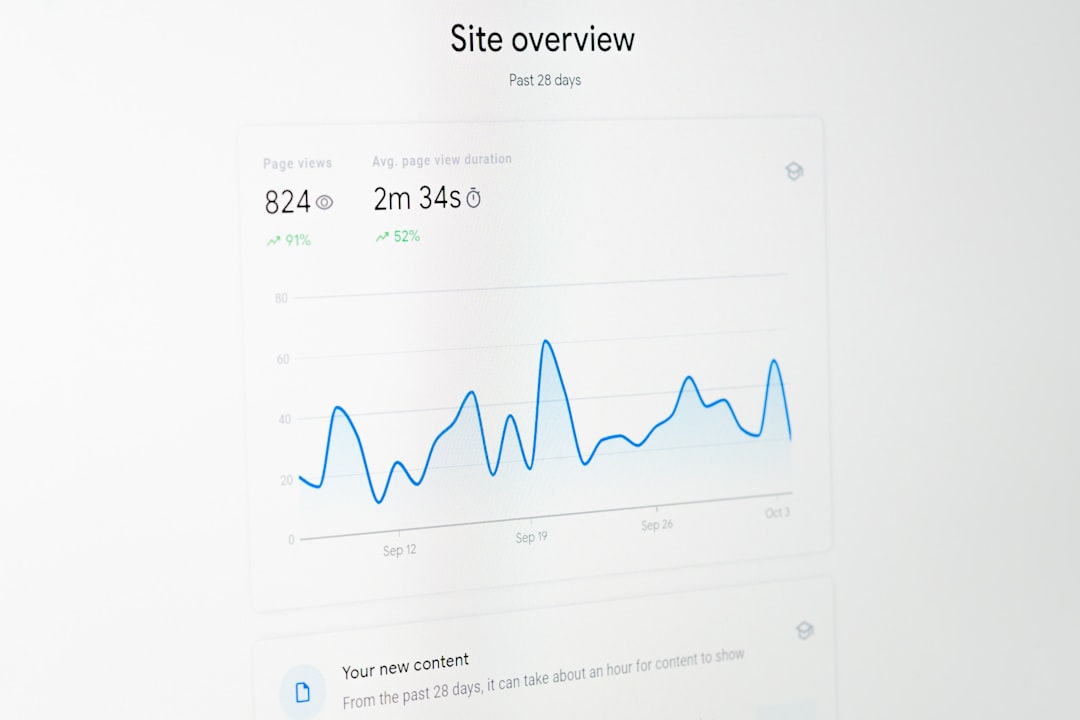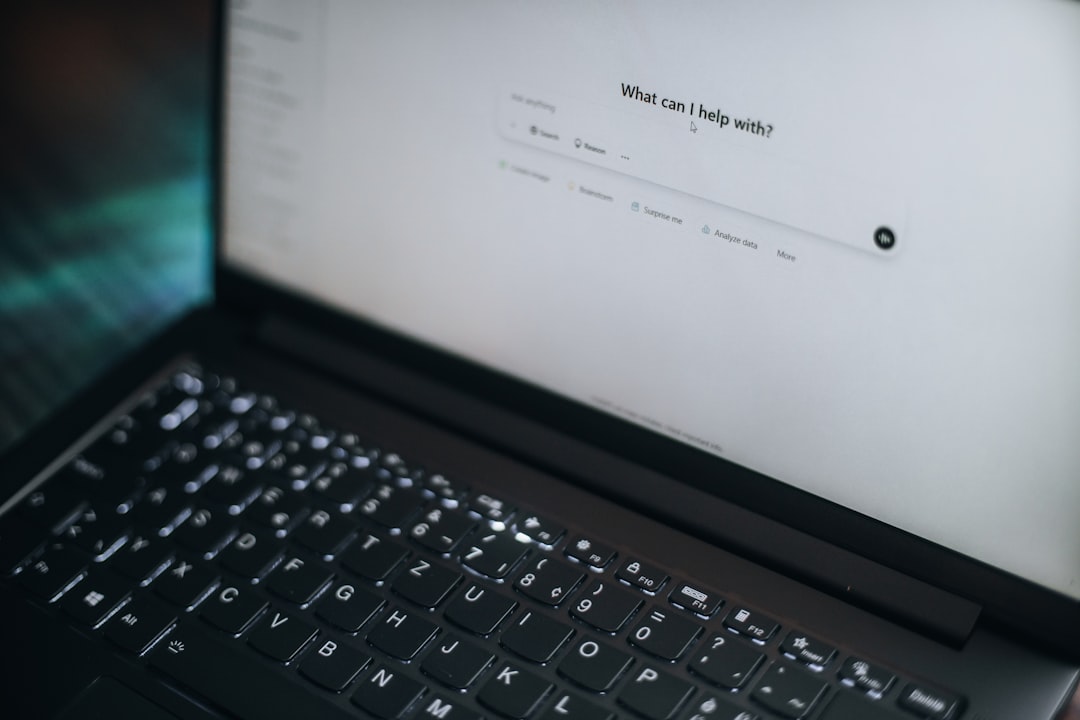Making Sense of Google Search Console for Your Business
What does Google Search Console do?
Google Search Console is a free tool provided by Google that helps you monitor, maintain, and troubleshoot your site’s presence in Google Search results. It’s vital for SEO and enhancing your website’s performance.
If you’re running a small business and struggling to attract local customers, you’ll find Google Search Console indispensable. Here’s a quick overview of what it can do for your website:
- Monitor search traffic and performance
- Fix indexing issues
- Submit sitemaps and URLs for crawling
- Track keyword rankings
- Identify technical SEO problems
- Monitor backlinks
We’ll dive deeper into these functions later in this article.
I’m Danielle Birriel, founder of D&D SEO Services. With over a decade specializing in SEO and digital marketing, I’m here to help you understand the importance of Google Search Console in boosting your online presence and driving local traffic to your business.
Ready to explore how to harness the power of Google Search Console? Let’s get started!
What Does Google Search Console Do?
Google Search Console (GSC) is a free tool that helps you monitor, maintain, and troubleshoot your website’s presence in Google Search results. Whether you’re a business owner, SEO specialist, site administrator, or web developer, GSC provides invaluable insights to optimize your site’s performance and visibility.
Key Features of Google Search Console
1. Performance Report
The Performance Report is a goldmine for understanding your site’s organic traffic. It includes:
- Impressions: The number of times your site appears in search results.
- Clicks: How many times users clicked on your site from Google Search.
- CTR (Click-Through Rate): The ratio of clicks to impressions.
- Average Position: The average rank of your site in search results.
These metrics help you gauge how well your pages are performing and where you can improve.
2. Index Coverage Report
This report shows which pages of your site have been indexed by Google and highlights any indexing issues. You’ll see:
- Errors: Pages that couldn’t be indexed.
- Warnings: Pages with issues that might affect indexing.
- Excluded: Pages intentionally left out of the index.
- Valid: Pages successfully indexed.
3. URL Inspection Tool
Use this tool to check the index status of a specific URL. It helps you see how Google views your page, including:
- Crawling status
- Loaded resources
- Canonicalization
4. Mobile Usability Report
With more users accessing the web via mobile, this report identifies issues affecting mobile user experience, ensuring your site is mobile-friendly.
Benefits for Different Users
Business Owners
Even if you don’t use GSC daily, knowing its basics can help you understand your site’s health and visibility. It’s a crucial tool for ensuring your site is easily found by potential customers.
SEO Specialists and Marketers
GSC is essential for tracking SEO performance. It helps you:
- Monitor keyword rankings
- Analyze traffic data
- Identify new keyword opportunities
- Optimize click-through rates
Site Administrators
For those managing the technical aspects, GSC helps monitor and resolve:
- Server errors
- Site load issues
- Security problems like hacking and malware
Web Developers
Developers can use GSC to troubleshoot and resolve issues with site markup, structured data, and overall site functionality.
By leveraging these features, you can ensure your website is performing at its best, providing a seamless user experience, and ranking well in Google Search results.
Next, we’ll look at how to get started with Google Search Console, including setting up and verifying your site.
Getting Started with Google Search Console
Verifying Site Ownership
Before you can start using Google Search Console (GSC), you need to verify that you own your website. This step is crucial because it grants you access to valuable data and tools that can help you improve your site’s performance on Google Search.
Verification Methods
Google offers several ways to verify site ownership:
- HTML File Upload: Upload a verification HTML file to a specific location on your website.
- Domain Name Provider: Sign into your domain registrar (like GoDaddy or eNom) and verify your site directly from GSC or add a DNS TXT or CNAME record.
- HTML Tag: Add a
<meta>tag to the<HEAD>section of your website’s HTML code. - Google Analytics: Use your existing Google Analytics tracking code. (You need “edit” permission in GA for this option.)
- Google Tag Manager: Use the GTM container snippet code associated with your site. (You need View, Edit, and Manage container-level permissions in GTM.)
Once verified, maintain the original verification method to ensure continued access. If you used an HTML tag, keep it in your site’s code.
Submitting a Sitemap
A sitemap is a file that provides information about the pages, videos, and other files on your site, and the relationships between them. Search engines like Google read this file to crawl your site more efficiently.
Why Submit a Sitemap?
Submitting a sitemap helps Google understand the structure of your website and ensures that all your important pages are indexed. This can lead to faster indexing and better visibility in search results.
How to Submit a Sitemap
- Create a Sitemap: Generate a sitemap.xml file. There are various tools available online to help you create one.
- Upload the Sitemap: Place the sitemap.xml file in the root directory of your website.
- Submit in GSC:
- Sign in to Google Search Console.
- Select your website property.
- Go to the “Sitemaps” report under the “Index” section.
- Enter the URL of your sitemap (e.g.,
https://example.com/sitemap.xml) and click “Submit.”
Once submitted, Google will start crawling the sitemap to index your pages. You can monitor the status and see any issues in the Sitemaps report.
Using robots.txt
The robots.txt file tells search engine crawlers which pages on your site they can or cannot crawl. While not mandatory, it’s a good practice to have one.
How to Use robots.txt
- Create a robots.txt File: You can create this file using any text editor. Here’s a basic example:
User-agent: *
Disallow: /private/
Sitemap: https://example.com/sitemap.xml - Upload the File: Place the robots.txt file in the root directory of your website.
- Test in GSC:
- Go to the “Robots.txt Tester” under the “Crawl” section in GSC.
- Enter the URL of your robots.txt file and click “Test” to ensure it’s set up correctly.
By setting up and verifying your site ownership, submitting a sitemap, and configuring robots.txt, you’ll be well on your way to leveraging Google Search Console for better SEO performance.
Next, we’ll explore how to use GSC for SEO, including analyzing performance reports and identifying ranking opportunities.
Using Google Search Console for SEO
Google Search Console (GSC) is an essential tool for improving your website’s SEO performance. It helps you monitor, maintain, and troubleshoot your site’s presence in Google Search results. Let’s dive into some of its key features that are particularly useful for SEO.
Performance Report
The Performance Report in GSC provides valuable insights into your site’s organic traffic. Here’s what it includes:
- Clicks: The number of times users clicked on your site from Google Search.
- Impressions: The number of times your site appeared in search results.
- CTR (Click-Through Rate): The ratio of clicks to impressions. A higher CTR indicates that your site is attracting searchers’ attention.
- Average Position: The average ranking of your site for specific keywords.
This report helps you analyze keyword performance by showing which keywords bring the most traffic and which have the highest CTR. For example, if a keyword has a high number of impressions but a low CTR, you might need to improve your meta titles and descriptions to make them more compelling.
Tip: Use the filters in the Performance Report to analyze data by query, page, country, device, and search appearance. This helps you understand how different segments of your audience interact with your site.
Index Coverage Report
The Index Coverage Report shows the status of every page Google has tried to index on your site. Each page is assigned one of four statuses:
- Error: The page couldn’t be indexed. This could be due to problems like server errors or redirect issues.
- Warning: The page is indexed but has some issues that might affect its performance.
- Excluded: The page is not indexed because it is considered a duplicate or has been purposefully excluded by directives like “noindex”.
- Valid: The page is indexed and has no critical issues.
By identifying and fixing indexing issues, you can ensure that more of your pages are available in search results, leading to better visibility and potentially more traffic.
Tip: Regularly check this report to spot and resolve errors quickly. For example, if you see many pages with “Excluded” status, investigate whether they should be canonicalized or fixed.
URL Inspection Tool
The URL Inspection Tool provides detailed information about the index status of individual pages. It shows:
- Index Status: Whether the page is indexed or not.
- Live URL Test: Allows you to test how Google sees your page in real-time.
- Crawling: Information about when Google last crawled the page and any issues encountered.
- Loaded Resources: Details about the resources loaded during Google’s crawl, which can help diagnose loading issues.
- Canonicalization: Information about which URL Google considers the canonical version of the page.
Using this tool, you can debug specific pages and ensure they are properly indexed and optimized for search.
Tip: Use the URL Inspection Tool to request indexing for new or updated pages. This speeds up the process of getting your content into Google’s index.
By leveraging these features of Google Search Console, you can gain a deeper understanding of your site’s SEO performance, identify opportunities for improvement, and ensure your site is fully optimized for search.
Next, we’ll look at how GSC helps monitor the technical health of your site, including mobile usability and security issues.
Technical Site Health Monitoring
Monitoring the technical health of your site is crucial for maintaining good SEO performance and providing a great user experience. Google Search Console (GSC) offers several reports to help you keep your site in top shape.
Core Web Vitals Report
The Core Web Vitals report measures three key metrics that impact user experience:
- LCP (Largest Contentful Paint): This metric measures how long it takes for the main content of a page to load. A good LCP score is under 2.5 seconds.
- FID (First Input Delay): This measures the time it takes for a page to become interactive. Aim for an FID of less than 100 milliseconds.
- CLS (Cumulative Layout Shift): This measures how much the page layout shifts during loading. A good CLS score is less than 0.1.
Longer page load times can lead to a bad user experience, increasing your bounce rate. For example, if page load time increases from 1 second to 6 seconds, the bounce rate can increase by 106%. Using the Core Web Vitals report, you can identify and fix issues that slow down your site, improving both user experience and search rankings.
Security Issues Report
Security is a big deal for any website. The Security Issues report in GSC alerts you to potential threats like hacking, malware, and other security warnings. If Google detects a problem, it will notify you so you can take action quickly to protect your visitors and your site’s reputation.
For instance, if your site gets hacked, you might see warnings like “This site may harm your computer” in search results. This can significantly hurt your traffic and credibility. By addressing these issues promptly, you can minimize damage and restore your site’s security.
Manual Actions Report
Sometimes, Google may apply manual penalties to your site if it violates Google’s webmaster guidelines. The Manual Actions report shows if your site has been hit with any penalties and provides details on what needs to be fixed.
Manual actions can occur for reasons like:
- Using shady SEO practices to manipulate search results
- Having thin or duplicate content
- Engaging in link schemes
If your site is penalized, parts of it or the entire site may not show up in search results. Fixing these issues and submitting a reconsideration request can help you get back into Google’s good graces.
By regularly checking these reports in Google Search Console, you can ensure your site remains healthy, secure, and compliant with Google’s guidelines. This not only improves your SEO performance but also provides a better experience for your users.
Next, we’ll answer some frequently asked questions about using Google Search Console.
Frequently Asked Questions about Google Search Console
What data can you gather from Google Search Console?
Google Search Console provides a wealth of data to help you understand and improve your site’s performance in Google Search. Here are the key metrics you can gather:
- Impressions: This tells you how many times your site appears in Google search results. Even if users don’t click, it counts as an impression.
- Clicks: This metric shows how many times users clicked on your site from Google search results. Clicks in Search Console might not match sessions in Google Analytics because they are measured differently.
- CTR (Click-Through Rate): This is the ratio of clicks to impressions, expressed as a percentage. A high CTR means your site listing is compelling to users.
- Average Position: This indicates the average ranking of your site for a specific keyword. A lower number means a higher ranking.
These metrics help you track your SEO performance, identify high-value keywords, and understand user behavior.
How do I use Google Search Console?
Using Google Search Console involves a few key steps:
- Setup: First, sign up for Google Search Console using your Google account. Then, add your website as a property.
- Verification: Verify that you own the website. You can do this via DNS, adding an HTML tag, or using your Google Analytics account.
- Monitoring: Regularly check the various reports available in Search Console. Pay attention to the Performance report for traffic analysis, the Index Coverage report for indexing issues, and the URL Inspection tool for detailed page information.
- Reports: Use the data from these reports to make informed decisions about your SEO strategy. Look for trends, identify issues, and adjust your tactics accordingly.
Is Google Search Console good for SEO?
Absolutely! Google Search Console is an invaluable tool for SEO. Here’s how it helps:
- SEO Performance: By tracking clicks, impressions, CTR, and average position, you can gauge the effectiveness of your SEO efforts.
- Traffic Analysis: Understand where your organic traffic is coming from and which keywords are driving the most visitors.
- Keyword Performance: Identify which keywords are performing well and which need improvement. This helps you optimize your content and target the right search queries.
Using Google Search Console effectively can lead to higher search rankings, more traffic, and better overall site performance.
Next, we’ll conclude with a summary of why Google Search Console is essential for your online success.
Conclusion
Google Search Console is an essential tool for anyone serious about improving their website’s performance on Google Search. By helping you monitor, maintain, and troubleshoot your site’s search presence, it provides invaluable insights that can lead to higher search rankings and more traffic.
Why is Google Search Console so important?
- Comprehensive Monitoring: It allows you to see how Google crawls and indexes your site, helping you catch and fix issues early.
- Performance Tracking: You can track your site’s performance in search results, including clicks, impressions, and average position.
- Technical SEO: It helps identify and fix technical issues like broken links and slow page speed.
- Backlink Insight: It shows who is linking to your site, which is crucial for understanding your backlink profile and building more high-quality links.
- Communication with Google: It alerts you to any issues, such as security problems or manual penalties, so you can address them quickly.
At D&D SEO Services, we specialize in helping businesses unlock the full potential of Google Search Console. Our personalized strategies include:
- Local SEO: We help local businesses ophttps://dndseoservices.com/marketing-data-analytics-services/google-search-console-setup-optimization/timize their online presence to attract more customers from their area.
- Web Design: Our team ensures your website is not only beautiful but also optimized for search engines.
- AI-Driven Solutions: We leverage the latest AI technologies to stay ahead of Google’s algorithm updates and deliver superior results.
Whether you’re a business owner, SEO specialist, marketer, or web developer, Google Search Console provides the data and tools you need to succeed. By integrating this powerful tool into your SEO strategy, you can improve your site’s visibility, drive more organic traffic, and ultimately grow your business.
Ready to get started? Contact D&D SEO Services today for expert guidance on setting up and optimizing your Google Search Console for maximum impact.